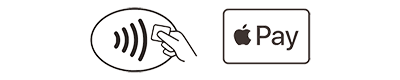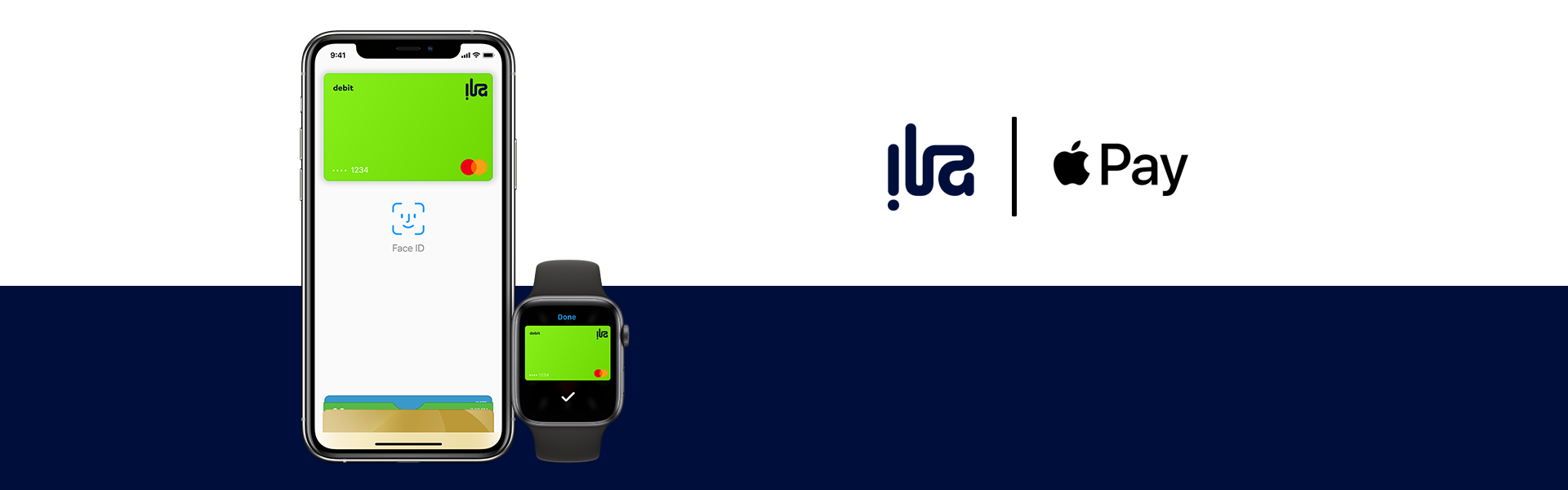
Pay safer and faster using your ila card with Apple Pay.
Enjoy all the benefits of your ila card using Apple Pay. It’s the easy, secure, and private way to pay.
Enjoy all the benefits of your ila card with Apple Pay on iPhone, Apple Watch, iPad, and Mac.* Using Apple Pay is simple, and it works with the devices you use every day. Your card information is secure because it is not stored on your device or shared when you pay. Paying in stores, apps, and on the web has never been easier, safer, or more private.
*For a list of compatible Apple Pay devices, see support.apple.com/en-us/HT208531
Privacy and Security
ila card with Apple Pay. The safer, more secure way to pay.
When you make a purchase, Apple Pay uses a device-specific number and a unique transaction code. Your full card number is never stored on your device or on Apple servers, and it can't be shared with merchants. Apple Pay does not keep transaction information that can be tied back to you, ensuring all purchases are secure and private.
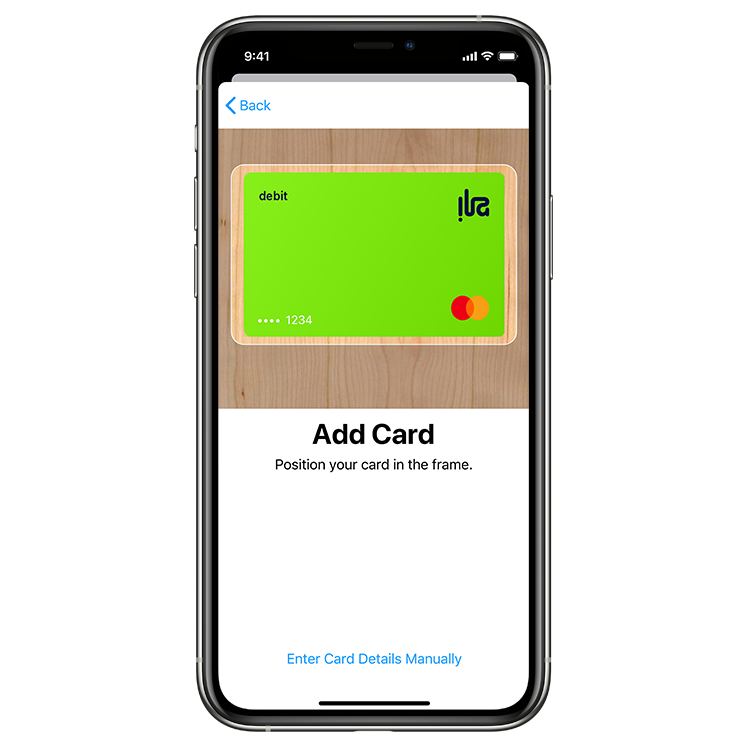
How to add your ila Card to Apple Pay
iPhone
Open the Wallet app.
Tap the "+" sign in the upper-right corner.
Enter your card's security code to add your Debit or Credit Card affiliated with your iTunes account or select "Add a different card," and use your iPhone camera to scan the card information.
Apple Watch
Open the Apple Watch app on your iPhone.
Tap "Wallet & Apple Pay" and select "Add Credit or Debit Card "
Enter your card's security code to add your credit or debit card affiliated with your iTunes account Or, select "Add a different card," and use your iPhone camera to scan the card information.
*For a list of compatible Apple Pay devices, see support.apple.com/km207105
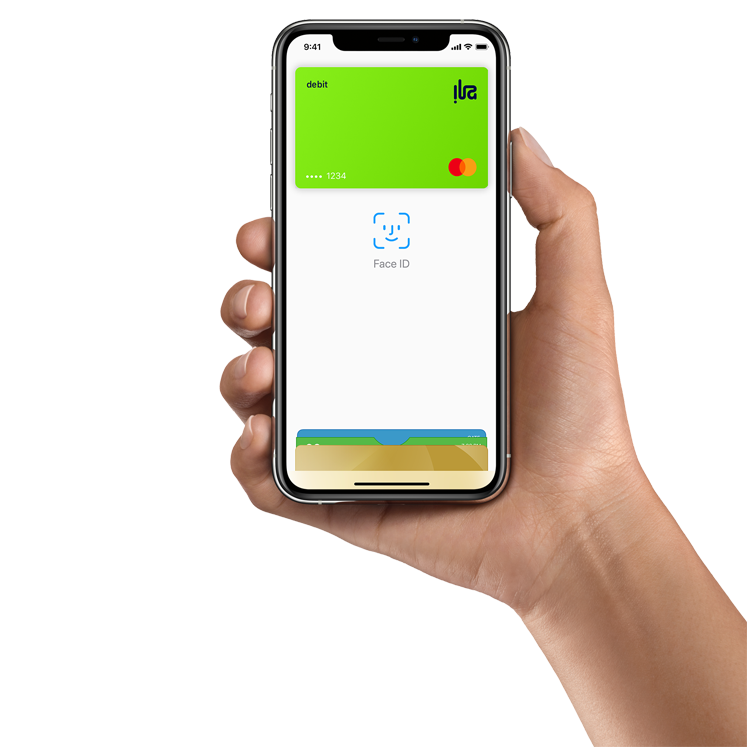
How To Pay
Pay easily, and securely with Apple Pay.
Paying in stores
To pay with Face ID, double-click the side button, glance at your screen, then hold iPhone near the reader. For Touch ID, hold your iPhone near the reader with your finger on Touch ID. On Apple Watch, double-click the side button and hold Apple Watch up to the reader.
Paying in apps and on websites
To pay in apps and on websites in Safari on your iPhone and iPad, select Apple Pay at checkout and complete the payment using Face ID or Touch ID.
To pay on websites in Safari on your Mac, select Apple Pay and complete the payment using your iPhone or Apple Watch. On MacBook Pro, pay using Touch ID on the Touch Bar.
Where to pay
Use Apple Pay wherever you see one of these symbols